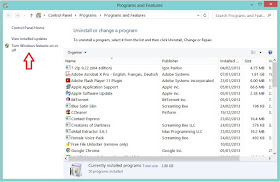If you have problem with Internet Explorer 10 failing to open it's required of you to forestall the problem before it can be able to be used. That sometimes requires you to uninstall (it is just turning it off in the real sense) and to be re-installed later. In this case it is clear it's not going to be present at the Add/Remove part of the Control Panel.
If you are going to uninstall your Internet Explorer 10 in Windows 8 this instruction is meant for you.
Image of Keyboard showing Windows Key +R
STEP 1: Press Windows Key + R simultaneously to get 'Run' dialogue.
Image of Run in Windows 8
STEP 2: Copy and paste appwiz.cpl into the 'Run' and click 'OK' to continue.
Image of Programs and Features in Windows 8
STEP 3: At 'Programs and Features' click on 'Turn Windows features on or off'(it is to your left-hand side of the Programs and Features dialogue).
Image of Windows Features in Windows 8
STEP 4: Remove the check close to 'Internet Explorer 10' at the 'Windows Features' and click 'OK'.
Image showing turning off Internet Explorer in Windows 8
STEP 5: Click 'Yes' at the next dialogue displaying information about what you are about to do.
Image of Windows and Feature showing OK in Windows 8
STEP 6: Click 'OK' and wait for Windows to process the task.
Image of Windows Feature showing Restart in Windows 8
STEP 7: At the next 'Windows Features' dialogue click 'Restart' to restart the system.
On how to install Internet Explorer 10 in Windows 8 visit this LINK.