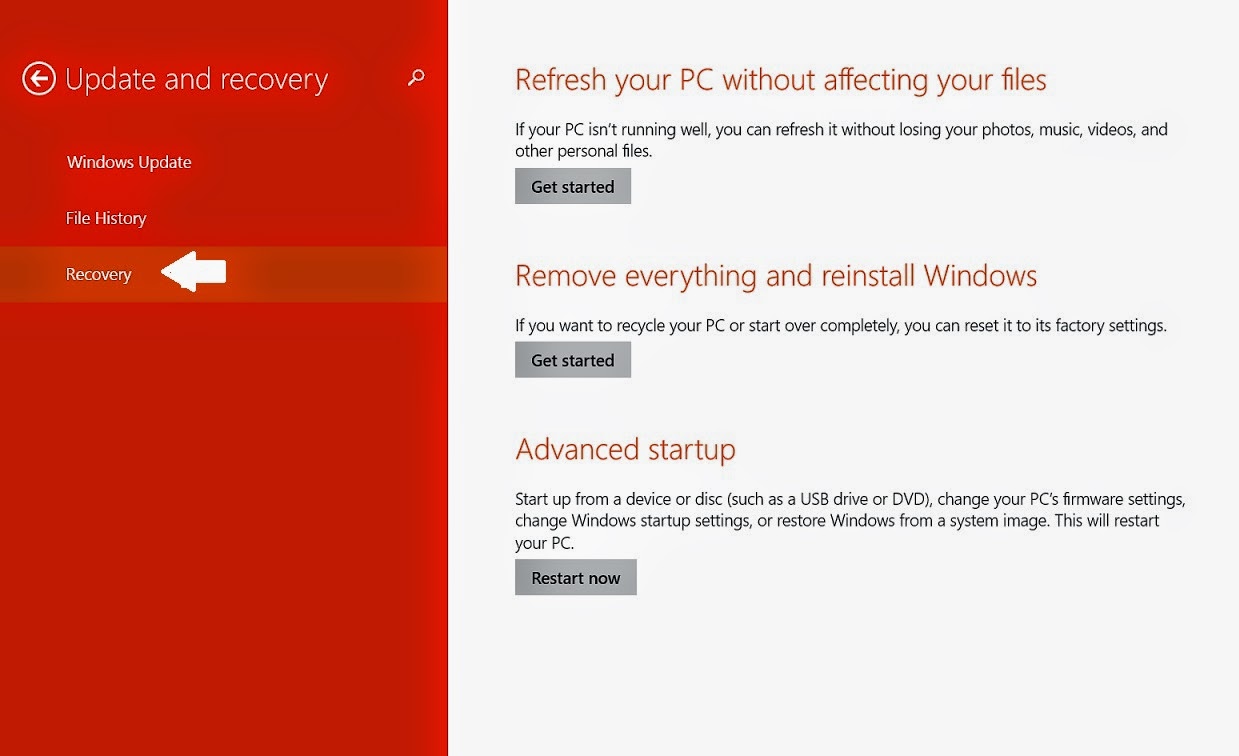To install a third party software in your Windows 8.1 without success is caused by many things. It could be the program is not compatible with your system or it's from non-trusted publisher. If a dialog box comes up when you try to do installation of a program with the message, InstallRootEnumeratorDrive dialog and the system requirements are in line with your specification, there is need to look further.
Image showing InstallRooEnumeratorDriver dialog
Windows 8.1 by default would not allow you to install unsigned package without doing a verified signature to make sure it is safe for installation on your operating system. This is the major cause for the aforesaid error message.
However, to go about doing that when you are wondering what the consequences of allowing unsigned driver into your system this step-by-step information is meant for you.
Before you begin you might want to write down this step-by-step instruction on a paper as you are going to sign out of your Windows desktop environment.
Image showing arrow pointing to Settings at Windows charm
STEP 1: Move your cursor to the extreme right-hand side of your system to call up 'Windows charm' and click on 'Settings'.
Image showing red arrow pointing to Change PC settings
STEP 2: Click on 'Change PC settings' to continue.
A white arrow pointing to Update and recovery
STEP 3: Next click on 'Update and recovery' .
Image showing white arrow pointing to Recovery
STEP 4: At 'Update and recovery' window click 'Recovery'.
Image showing red arrow pointing Restart now tab
STEP 5: On the right-hand side of your screen under 'Advanced startup' click 'Restart now' tab to continue.
Red arrow pointing to Restart at Windows Startup Settings
STEP 6: At the 'Windows Startup Settings' click 'Restart' to continue.
Image of red arrow pointing to option number 7
STEP 7: On the next step quickly depress number 7 key for option number 7 ('Disable driver signature enforcement') on the list to continue.
Red arrow pointing to Startup Setting, Change Windows startup behaviour
STEP 8: At 'Advance startup' click on 'Startup Settings, change Windows startup behaviour' to boot to your Windows environment.
Red arrow pointing to process
STEP 9: Double-click on the software that gives the error message and click on 'Install this driver software anyway'.