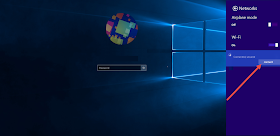The main use of login screen is to prevent intruders from having access to the desktop environment thereby preventing them from having access to important information saved to a system. This sole purpose alone guarantees safe data and a password is required by anybody before granted entering into the system folders containing important data.
Windows 10 ready for upgrade
When a password is forgotten or having issue with logging in with it there is something wrong with the functionality of the login process. There is need to put one or more things in order for the access to be possible.
Having problem with MSA(Microsoft Account) used to sign in during installation process to access your system can be hectic, most especially, when the password is correct and has been used to sign into Windows 10 previously before the upgrade.
For those who are having problem with logging in to Windows 10 immediately after upgrade this instruction would be very useful to you. It is simple and effective to resolve that specific problem.
Image of Windows 10 Lock Screen
STEP 1: Hit the ENTER key to remove the lock screen and get to your Login screen.
Image pointing to WiFi icon
STEP 2: To the extreme right-hand corner of your screen, click on the WiFi or Ethernet icon to continue.
Red arrow showing Disconnect location
STEP 3: Click on 'Disconnect' below your WiFi or Ethernet to disconnect it.
Image showing red arrow pointing to Connect
STEP 4: Click on 'Connect' to reconnect the system.
Red arrows indicating process
STEP 5: Enter you login password for your MSA(Microsoft Account) and hit ENTER or click on the login-arrow.