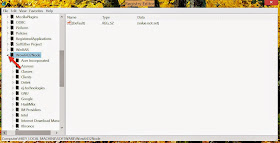This error can be very worrisome at times when you are sure you have no traces of malware in your system. It means there is a problem with a registry file that needs to be forestall for the pop-up dialog to stop coming up each time you start your computer or while trying to do other things in Windows 8.1. It has something to do with application dependency. One of the known causes of this problem is the Hitmanpro Anti-virus API.
Image showing the Application Error
There is a way to get around it when finding solution, most especially, when you have tried other means of eliminating viruses or clean up the registry with a registry cleaner.
For those of you who are going through this problem the following step-by-step instruction will help you to solve the problem while you can still retain the ability to use your application that is causing the trouble.
Image showing red boxes and arrow pointing to Windows + R key
STEP 1: Press the Windows + R key to open 'Run' dialog.
Image showing Run dialog
STEP 2: Type or copy and paste regedit into the 'Run' and click 'OK' to continue.
Red arrow pointing to HKEY_LOCAL_MACHINE
STEP 3: Click on small arrow beside HKEY_LOCAL_MACHINE to expand it.
Image showing red arrow pointing to SOFTWARE
STEP 4: Click on the small arrow beside SOFTWARE to expand it.
Red arrow pointing to Wow6432Node
STEP 5: Move on to Wow6432Node and click on the small arrow to expand it.
Image showing Red arrow pointing to Microsoft
STEP 6: Next click on the little arrow close to Microsoft .
Red arrow pointing to WindowsNT
STEP 7: And click on the tiny arrow by the side of WindowsNT.
Image showing red arrow pointing to CurrentVersion
STEP 8: Click on CurrentVersion to go to the next item.
Red arrow pointing to Windows
STEP 9: Now select Windows to populate the right-hand side of the registry.
Image showing red arrow pointing to the process
STEP 10: Look for APPINIT_DLLS, right-click on it and select 'Delete ' from the drop-down menu to remove it from the registry.
Image of Windows 8.1 restarting
STEP 11: Restart the system for changes to take effect.