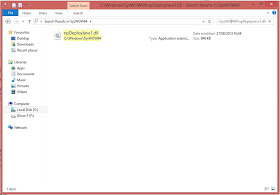Sometime the disturbing plugins you want to remove from your Firefox browser have not 'Remove' buttons. The idea to remove them comes at the time when the browser is failing. It may be due to conflicting plugins preventing it from connecting, displaying videos properly, crashing, etc. In an attempt to fix the problem from the add-on section of the Firefox you are able to remove only those with the 'Remove' buttons leaving those without them to remain unchanged.
Image showing Firefox browser
The problematic ones are oftentimes those without the Remove buttons. These are usually extensions of third party applications. To remove those plugins which have no 'Remove' buttons requires taking to manual procedures.
If you are having this problem with your Firefox and finding it difficult to remove any of the plugins without 'Remove' button this information is meant for you. To do that follow the step-by-step instruction below.
Image showing Firefox at the desktop
STEP 1: Click Firefox on your desktop or from the task-bar to open the Firefox browser.
Image showing Installed Plugins page
STEP 2: Type or copy and paste about:plugins into the Firefox browser and press ENTER.
Image showing Plugins at Firefox Installed Plugins page
STEP 3: At 'Installed Plugins' page look for the plugin you want to remove.
Image showing File at File Explorer
STEP 4: Copy the link after 'Path:', and paste it into 'File explore' search.
Image showing how to rename file
STEP 5: Look for the file you want to remove the plugin, right-click on it and select 'Rename'
Image showing red arrows pointing to different steps
STEP 6: Add 'x' prefix to the file and click 'Continue' and next click 'Yes'.
Image showing all Plugins removed in Firefox
STEP 7: Close the folder and restart Firefox browser for changes to take effect.