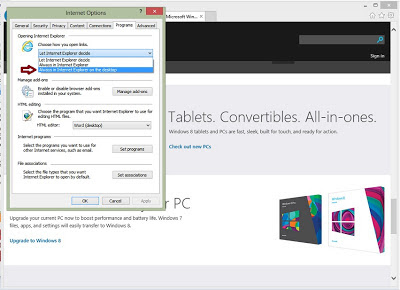It's been one of the oldest and most familiar browsers in Windows operating system. It still undeniably represents good proportion of the browser use world wide in the desktop, Laptop systems and the Windows Phone mobile platform.
Image of Internet Explorer 10
Internet Explorer is the default browser in Windows and it comes with your Windows operating system pre-installed or during fresh installation.
The benefits of Internet Explorer is relatively high, from the small memory usages to easy configuration with other applications. The accessibility of many features are within easy reach and in Windows 8 it has presently been provided two options to launch and make use of it. Such added advantage means you can run it from both sides, from the Metro start-up or from your desktop.
To make Internet Explorer 10 your default browser in Windows 8 follow the step-by-step information below.
Image of red arrow pointing to Internet Explorer at the taskbar
STEP 1: Open Internet Explore from your desktop or from the taskbar.
Image of red arrow pointing to Tools
STEP 2: Click 'Tools'(the cogwheel-like icon to your extreme top right of your IE) or simply press ALT + X .
Image of drop-down menu in Internet Explorer
STEP 3: From the drop-down menu click 'Internet options' to continue.
Image of red arrow pointing to Set programs tab
STEP 4: At 'Internet Option' dialogue select 'Programs' tab. Next click on 'Set programs' tab.
Image of red arrow pointing to Set your default programs
STEP 5: From the ' Default Programs ' click on 'Set your default programs' to continue.
Image of red arrows pointing to Internet Explorer and Set this program as default
STEP 6: At the next dialogue select 'internet explorer ', click 'Set this program as default' and click 'OK' .
Image of red arrow point to Let Internet Explorer decide
STEP 7: At 'Internet options' select 'Let Internet Explore decide' under the 'Choose how you open link' to allow Internet Explorer opens from Metro start-up as default browser.
Image of red arrow pointing to Always in Internet Explorer on the desktop
STEP 8: Or at 'Internet options' select 'Always in Internet Explorer on the desktop ' and checked 'Open Internet Explorer tiles on the desktop' to allow Internet Explorer opens from your system desktop.