First and foremost, there is no need to worry about this warning message for some reason there is a quick and easy solution that guarantees the safety of your important files.
The Windows Action Center prompts for information about a failure of the operating system and it needs immediate repair. The action needed to solve the error problem requires the computer to be restarted. Having many works ongoing at hand during this error alert, with the fact that doing some important project, hesitating to restart the system immediately is clearer.
Image of Action Center with no issues detected in Windows 8.
Action Center, a flag icon remained red-circle crossed in white. Information about the error is explained in the next window upon clicking on it and it states clearly what has gone wrong causing the flag to turn red and how to find solution for the system to function properly.
A glimpse into the message is not enough to find immediate solution. Not having the time to read more is clearer more than ever before.
Helps provided by Microsoft with easy navigation through rudimentary links, a very efficient ways of finding solutions are no longer encouraging. Time is ticking fast, it becomes the bane of everything going on at that moment. The very idea to finish the project before taking any other action to do the repair is been ignored. You finish quickly the work and follow the solutions the Action Center recommended.
While restarting the system only to be faced with a warning message,' Error Code: 0xc0000001' with information on how to resolve the problem. As the system tries to do the repair only to come up with a blue screen. It is indeed the usual Blue Screen Of Death(BSOD) in Windows operating systems. The last two options displayed below state to either enter to try again (requiring the use of installation disc to do a recovery) or try the F8 for alternate boot options mostly known as 'Safe Mode' for further troubleshooting.
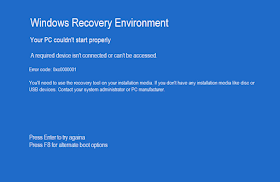
Image of Error Code: 0xc0000001 in Windows 8
If you are experiencing this warning error message the solutions stated below will get your system working effectively again.
Step 1: Put the system off.
Step 2: Restart the system. At the system logo screen immediately press SHIFT and the F8 key to enter 'Recovery' and select 'See advanced repair option'.
Image of Choose an option screen in Windows 8
Step 3: At 'Choose an options' click 'Troubleshoot'.
Image of Troubleshoot screen in Windows 8
Step 4: At 'Troubleshoot' click 'Advanced options'.
Image of the Advanced options screen in Windows 8
Step 5: Right at 'Advanced Options' screen left-click 'Windows Startup Settings' .
Step 6: Now, at' Windows Startup Setting' click ' Restart' and allow your system to finish with the process. It will do the repair without making any changes to your important folders.
If the system remained the same follow the next steps.
Step 7: Insert the installation disc or USB device into appropriate place in your computer system.
Step 8: Press ALT+CTRL+DEL to forcefully restart the system.
Step 9: Wait for the system to automatically locate and do the repair.





